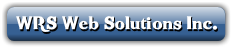
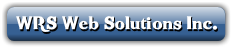
Last updated: 9 April 2024
The aim of this Support page is to quickly and effectively answer your most common questions/concerns, without you having to to contact us. Please click on a question below, or scroll down the page to read each question and answer.
While our website is open 24 hours a day, 7 days a week, and you may place orders at any time of any day, including on holidays and weekends, and the same applies to support tickets / emails, it is not always possible to respond immediately to all support requests, especially those submitted during the night time hours. We appreciate your patience. Please read this page before submitting a support request, as the answer to your question or problem may well be on this page.
If it is coax cable internet plan, please check to ensure the coaxial cable is securely connected from the cable connector on the back of the modem to the cable outlet. Try another coaxial if possible. (Different cable may impact the signal strength.) Try another cable outlet. (Sometimes only 1 specific outlet will be active in the customer's home.) Remove any splitters or couplers that may be attached to the cable line. If you are using a router with the modem, try removing the router and testing things without it (please note that we cannot trouble shoot routers).
We offer different high speed internet plans in different areas and over different networks, which usually means that our retail prices will also vary from one area to another, depending on the cable TV or DSL capable telephone network (we are paying for the use of) to deliver our services over. The Home page of this website is structured to help you navigate by province and then by Place name, to see the plans and prices that we offer in each place. Once you find the plan you like (and assuming it is available at our address) you can follow the link on that plan to place an order.
If you live in Alberta or BC or Saskatchewan or Manitoba or Northwest Ontario, and you have a Shaw cable TV line running to your home (active or not) then all of our cable high speed internet plans that we offer are likely available at your address, (but we do not provide Cable TV channels).
If you live in Alberta or BC, and you have Telus DSL or Telus Fibre Internet services then our equivalent DSL or Fibre high speed internet plans that we offer in AB & BC are likely available at your address (with the exception of some communities).
If you live in Ontario, and you have a Rogers coax cable line running to your home (active or not) then all of our cable high speed internet plans that we offer (over Rogers cable TV lines in Ontario) are usually available at your address (except in Uxbridge over Rogers-Compton lines), (and we do not provide Cable TV channels).
If you live in Ontario or Quebec, and you have a Cogeco cable line running to your home (active or not, and you are in the Cogeco 'two way area' which is most of their area) then all of our cable high speed internet plans that we offer over Cogeco lines (in that province) are available at your address (but we do not provide Cable TV channels or any sort of TV services).
If you live in Ontario or Quebec, and you have a rural DSL (phone line based, but not dial up or wireless or satellite) Internet service from Bell at to your home (or it is available at your address) then our equivalent DSL high speed internet plans should be available at your address. Our plans of the same speeds would not be any faster than Bell's plans of that speed. A dry loop would also be required if you do not have an active Bell landline service, but we can arrange that.
If you live in Ontario or Quebec, and you have DSL Internet service from Bell to your home (or it is available at your address) then our equivilant DSL high speed internet plans should be available at your address, (to the highest speeds we are allow to sell). Our plans of the same speeds would not be any faster than Bell's plans of that speed. A dry loop would also be required if you do not have an active Bell landline service, but we can arrange that.
If you live in the province of Quebec, and you have a Videotron cable line running to your home (active or not) then all of our cable high speed internet plans that we offer over Videtron lines are available at your address, (but we do not provide Cable TV channels).
If you live in Newfoundland & Labrador, and you have (had, or are able to have) Rogers cable internet (or Rogers cable TV) then most of our cable internet plans should be available at your address. If you have or (ever had) Bell Aliant DSL internet at that address, then our DSL 7 internet plans are available.
If you live in New Brunswick, and you have (had, or are able to have) Rogers cable internet (or Rogers cable TV) then most of our cable internet plans should be available at your address. If you have or (ever had) Bell Aliant DSL internet at that address, then our DSL 7 internet plans are available.
If you live in Nova Scotia, or PEI, and you have (or are able to have) Bell DSL internet, then our DSL 7 internet plans are available. We are not able to offer faster speeds in the NS or PEI at this time. We are not able to provide services over the cable TV lines in NS & PEI at this time.
Our Postal Code box tends to be more accurate in urban areas where Postal Codes tend to be assigned by street or one side of a street, and less accurate where they include a mix of urban and rural address spread over a large area. We do not own the coax cable TV (or DSL capable phone) line that we use, rather we ‘rent’ them. This means that if the local cable company cannot service your address for cable TV or cable internet, then we cannot either as we use their lines. If a Postal Code assigned by Canada Post covers a vast area of urban and rural addresses, and the local cable company only services the high density urban addresses and a few rural ones, well you can see how the result would say that the Postal Code is serviceable, but you may find that the rural address which you have never been able to get service at before, still remains unserviceable. We appreciate your understanding in this matter.
We do not offer satellite internet, or wireless internet, or point to point internet. We use the cable TV company lines, so if the cable TV company can't provide you with internet, neither can we. We also use the phone company DSL capable phone lines, and if the phone company cannot provide you with internet then neither can we. We cannot lay new cable or DSL capable lines in places where they do not exist, we are not allow to.
If the home or cottage you are trying to find internet for, is completely off the gird, no utilities, no municipal address, no power, nothing, then we will not be able to service the address. If the home or cottage does not have a municipal / Canada Post street address, then it is unlikely that we can service the address, unless you currently have cable TV or cable internet (from the cable companies listed above) or DSL internet (from the phone companies listed above). We are not able to lookup addresses by legal land description, latitude and longitude, Grid references, GPS coordinates, landmarks, by telling us what is nearby, or by providing driving directions, (as we are entering an address into computer systems to pull up results, and those systems will not accept those types of information).
We are not able to offer 'seasonal internet plans', or 'seasonal disconnects', or 'vacation disconnects', as such. You can still have internet just for the season, but you would need to ask us to end (cancel) your internet service at the end of the season, and you would need to order it again (new activation) next season. If you have rented a modem from us, it would need to be returned when you cancel. If you buy a modem from us, you can usually use the same modem again next time you order internet from us (unless the cable / phone company prevents us from letting you re-use that model of modem).
We will e-mail your the details of your tentative Installation appointment once we have them. That usually happens the same day you place the order, but it could be the next day. Then a few days later we will usually email you confirmation of that appointment, or advise you of any change.
If you are buying or renting a modem from us, it will usually ship from a warehouse in Ontario by Canada Post Xpresspost, either the day that you placed (and paid for) the order, or the next working day. The exception is weekends and stat holidays, as Canada Post does not pick up on those days. Within Ontario modems usually arrive in about 3 to 4 days. Addresses located further away, will take a day or two more to arrive. Xpresspost is shipping 'By Air' (over any long distances) not 'by ground' so the extra number of days should not be very many. The actual delivery date depends on Canada Post. You can track the modem shipment from the Canada Post website using the tracking number we provide, and if we did not provide it, please ask us (by email) for the tracking number. (In the event of a postal disruption modems are instead shipped by courier.)
Link to the SmartRG SR808ac User Manual. One of our competitors put together a nice video on this, so if it is of help to you, here is the link to the video, or PDF Quick Install Guide. Otherwise, please follow the steps below to connect to the modem wirelessly:
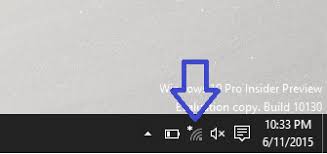
If also configuring the 5GHz, please repeat the steps above and during step 5 set the Wireless Interface to 5 Ghz.
Or for a wired connection to the modem: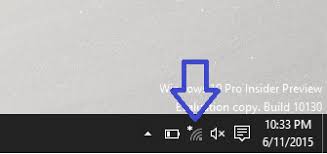
If also configuring the 5GHz, please repeat the steps above and during step 5 set the Wireless Interface to 5 Ghz.
Note, to view the modem tech and setting info/pages please enter URL address 192.168.100.1 in your web browser.CGNM-3550 Wireless Setup The instructions listed below will help guide you through setting up the Hitron CGNM-3550's wireless networks.
1. Navigate to the Hitron CGNM-3550's user interface. (192.168.0.1)
2. Enter your administrative username and password in the Username and Password fields, then click Login. If you has not altered your username and password, use the default credentials for the username and password for the password are on a label on the modem.
3. Click on the Wireless tab.
4. Click on the Basic Settings tab.
5. Click on the 2.4G tab.
6. Under Basic Settings, set the Wireless Enabled to ON.
7. Under Multiple SSID Settings and 2.4G Primary SSID, set the Network Name (SSID) field to your preferred network name for the 2.4GHz network.
8. Select your preferred Security Mode and Auth Mode.
9. Select either AES or TKIP/AES for Encrypt Mode.
10. Enter your preferred wireless password in the Password field.
11. If you wishes to select a specific wireless channel you may do so by altering the Wireless Channel field under Basic Settings.
12. Click Save Changes.
13. Click on the 5G tab.
14. Under Basic Settings, set the Wireless Enabled to ON.
15. Under Multiple SSID Settings and 5G Primary SSID, set the Network Name (SSID) field to your preferred network name for the 5GHz network.
16. Select your preferred Security Mode and Auth Mode.
17. Select either AES or TKIP/AES for Encrypt Mode.
18. Enter yourpreferred wireless password in the Password field.
19. If you wish to select a specific wireless channel you may do so by altering the Wireless Channel field under Basic Settings.
20. Click Save Changes.
Please view the Technicolor TC4400 Quick Installation Manual.
Just like all other internet service providers, our internet plan speeds are advertised as 'up to'. This means that actual speeds are not guaranteed to be those plan speeds. We do advertise those plan speeds in good faith, but we cannot guarantee those speeds, as we do not own the lines/networks that we are using, rather we pay to use them. As well, technical factors beyond our control can affect plan speeds at individual households. The plan speeds we advertise are also measured using a wired connection from your laptop/PC to the modem, as using a wired connection can reduce actual speed due to factors such as distance, and local interference from your or your neighbours electronic items, etc.
Most home which have cable internet, have coax cable internet line from the modem to the node, and then fibre optic cable from the node to the internet. The node might be located at the cable box on the street in front of your home, or the node might be located a few houses away, or the node might be located on the next street over. The number of homes (users) sharing that same node will impact the speeds of the other users on that node, especially if they do a lot of heavy downloading. We have no control over where nodes are located, as we do not own the networks we are using.
In the case of DSL internet, the physical distance from the modem to the switch or Central Office (or node) will affect speeds, which is why actual DSL speeds vary by address.
Could be a problem. Check any wires or cables that are connected to your modem in case one of them is loose. If you do not have internet, and cannot connect to the internet, then turn off the power to the modem (and everything connected to it), wait a few minutes, then turn it all back on again, and often that solves the problem.
| Power Light | DS Light | US Light | Online Light | Link/Ethernet/LAN Light | Wireless/WiFi/WLAN/2.4G/5G Light | Possible Issue |
|---|---|---|---|---|---|---|
| Solid | Solid | Solid | Solid | N/A | N/A | Normal Operation |
| Solid | Solid | Solid | Solid | Off | N/A | No Ethernet Connection Detected |
| Solid | Solid | Solid | Solid | N/A | Off | Wireless Disabled |
| Solid | Flashing | Off | Off | N/A | N/A | Attempting to Sync |
| Solid | Solid | Flashing | Off | N/A | N/A | Ranging in Progress |
| Solid | Solid | Solid | Flashing | N/A | N/A | Requesting Provisioning |
| Solid | Flashing | Flashing | Off | N/A | N/A | Provisioning Denied |
If 'Provisioning Denied' on the light pattern from table above, the below steps may help for CLEARING MAC LOCK. In an effort to conserve IPv4 addresses, cable providers generally limit the number of unique IP addresses that they will assign through an individual modem. DHCP uses a devices MAC address to determine if it has given an IP address lease to that device. When the maximum number of allowed devices is reached the modem will become MAC locked and will refuse to assign an IP address to the new device. The instructions listed below will help you to clear MAC lock from a customer's cable modem by attempting to release an IP lease from the DHCP server.
INSTRUCTIONS - Windows
1. On the computer that is currently functioning, open a Command Prompt window. (Small Black Window)
2. With the command prompt window open, type in ipconfig /release.
3. Disconnect the power to your cable modem.
4. Disconnect the coaxial Cable from your modem.
5. Disconnect your computer from the modem.
6. Connect the device you wish to have access to the internet.
7. Wait 5 minutes.
8. Reconnect the power to the cable modem.
9. Wait 1 minute.
10. Reconnect the coaxial cable.
11. Wait for the modem to synchronize.
12. You should now be able to surf!
INSTRUCTIONS - For a Mac
1. On the computer that is currently functioning, open up System Preferences.
2. Click and open Network.
3. Click and open Ethernet.
4. Click on Advanced (Bottom right hand corner of the window).
5. Click on Renew DHCP Lease.
6. Disconnect the power to your cable modem.
7. Disconnect the coaxial Cable from your modem.
8. Disconnect your PC from the modem.
9. Connect the device you wish to have access to the internet.
10. Wait 5 minutes.
11. Reconnect the power to the cable modem.
12. Wait 1 minute.
13. Reconnect the coaxial cable.
14. Wait for the modem to synchronize.
15. You should now be able to surf!
OK. If you are a brand new customer, please connect the modem, and then configure it as per the steps on this page, for your model of modem. (Please note that we do not provide tech support for a 'router' if one is connected to the modem, so please disconnect any 'router' and retry connecting to the internet using only the modem.)
If you are an existing customer and your internet was previously working OK, and it seems to have suddenly stopped working for no apparent reason, the problem is likely an issue on the network in your neighborhood, and usually these sort of outages are resolved within about 30 minutes. Please try rebooting your modem and (everything which is connected to it) and if the internet does not come back up right away, try rebooting it again in about 30 minutes. Often the internet is working again after the 30 minutes, but you would often still need to reboot the modem to get re-connected.
Glad that you received the modem OK. If you have not already done so, carefully unpack the modem from the box, (keep the packaging), and go through the steps on this page for configuring that model of modem.
Important Note: If your modem is one that is used on a phone line such as a DSL modem, then if you do a factory reset, you will delete the DSL user name and password (which we entered into the DSL modem at the warehouse before we shipped it to you), and your internet will not work until you enter that DSL user name and password back into the modem configuration. (This issues does not apply to cable internet modems.) You would usually have to email us to ask us what your DSL user name and DSL password is.
Factory-reset the modem. Some models of modems have a ‘reset’ pin hole (or a button) on the back of them, allowing you to ‘factory reset’ a modem back to the original factory settings. This may solve some problems. (Note: Must remove the coax on a Motorola modem to complete a factory reset.) If hardware is malfunctioning, attempting a 30/30/30 reset may help. This is done by pressing and holding the reset button for 1 minute and 30 seconds without letting it go, then at the 30 second mark, remove the power from the hardware for 30 more seconds. Power the modem back on while keeping the reset button pressed for the last 30 seconds. For the first 30 seconds, the modem will be powered on. Press and hold the reset pinhole button for at least 11 seconds. If there is no reset button, perform a power-cycle of the modem. The modem can be also be factory-reset through the user interface. (Before doing a factory reset, please disconnect the modem from the coax cable line, and do not reconnect it to that line until about 5 minutes have passed.)
You can do a speed test by going to a site such as www(dot)speedtest(dot)net. Please note that internet plan speeds are based on a wired connection from your laptop or PC or other device directly to the modem, (not a wireless connection). All internet plans speeds are 'up to', and speeds are not guaranteed.
The Windows Command Line. When it comes to troubleshooting internet issues that are not related to DSL or cable signal, 'command' ('command line', older people will knowm it as the DOS prompt) will be the tool you will rely on most. It can be very useful in identifying issues and sometimes it is simply used to gather data that is required by the Vendor when submitting a ticket. The shortcut to run command prompt is to press the Start Key + R. In the window that opens simply type cmd and click ok. Also clicking on Start and then typing cmd in the search bar will find the program.
The 'Ping' Command. This command is the simplest we use. It will send four data packets to the destination host and report the time it took for the response back and report any packets that did not make it back. Type ping, space followed by the host name or IP address and hit enter. ping google.ca (If you are opening a support ticket, please copy and paste the ping results into the ticket.)
To change to a faster internet plan, open a support ticket (or email us), ask us to move you to a faster plan, and tell us which plan you want to move up to. We will look after it, and adjsut your invoice accordingly. It may take a couple of days for your new plan speef to take effect. (If it is not possible to move you up to a faster plan, then we would email you back to explain the situation and options if any.)
The Tech may have done his work 'remotely', or maybe he was just really quiet. Either way, the next step is to ensure that your model of modem is connected and then configure it as per the instructions on this page.
If you are moving, and you wish to move your internet service to the new address, please email us (or open a Customer Support request), asking us to do that. If you wish to change plan speeds at the same time, please tell us that as well. Please give us a week or two’s notice. We will also need your desired move date, which needs to be a date that an installer can access the address if he needs to. Please have the modem connected on that date at the new address and powered on. If you email us asking us to move your internet for the next day, it is unlikely to be able to happen that quickly, as we use cable company installers and they are seldom able to react that quickly. The cable companies usually charge us a fee for the move.
If you wish to cancel your internet services, please email us, and tell us what date you want the service to end on, if you do not provide a ‘date’ we will assume you mean ‘today’.
Our Postal Code box tends to be more accurate in urban areas where Postal Codes tend to be assigned by street or one side of a street, and less accurate where they include a mix of urban and rural address spread over a large area. We do not own the coax cable TV (or DSL capable phone) line that we use, rather we ‘rent’ them. This means that if the local cable company cannot service your address for cable TV or cable internet, then we cannot either as we use their lines. If a Postal Code assigned by Canada Post covers a vast area of urban and rural addresses, and the local cable company only services the high density urban addresses and a few rural ones, well you can see how the result would say that the Postal Code is serviceable, but you may find that the rural address which you have never been able to get service at before, still remains unserviceable. We appreciate your understanding in this matter.
If you have a VoIP (Voice Over Internet Protocol) Home Phone from us, there is a 911 feature (technically for VoIP it is called E911). If you ever need to call for help, always tell them your physical address where you need help at and be sure that they have written it down. Never rely on them having to ask a computer system to lookup your address. It is a customer’s responsibility to ensure that the 911 address on file with us is the correct physical street address you would need help to arrive at, and to update it with us if that address ever changes. (For example, it is hard to send an ambulance to a PO Box, or it can be deadly if they end up sending an ambulance to your Toronto home billing address when the internet and phone service is at a cottage up north and that is where you needed it!) If you have questions about this you need to ask us (by email or open a Customer Support Request) to ensure that the information is correctly recorded, do not make assumptions! (There is no ‘vacation’ or ‘seasonal’ disconnect capability.)
There is no way for you to lookup your internet usage. If any any time you wish to know it, you must Ask Us.
If we were unable to service your address, but the modem was already shipped, please return it by taking it to any Canada Post Office, and ask them to print a return mailing label to place on the parcel (which will also cover the return postage), using Canada Post Return ID Number: PR323420.
For all other modem return situations, please ask Canada Post to use Canada Post Return ID Number: PR172480. (They have to print it, you can't print it on your own.)
We are spanning mulitiple time zones, and operating in two languages. As one way of helping to keep our costs low, we do not operate a call centre. For this reason we very much prefer that if you need to contact us, that you do so through the website. Due to this policy, we have intentionally not listed our phone number on the website. We would also request that you do not email us simply asking us to phone you, as a way to try to get around that, rather please just provide your question so that we can send an emailed reply.
At this time, in order to help keep costs low, we do not operate a chain of physical retail store locations, though we do have an office address in downtown Toronto (but it is not a retail location as such), an offsite records storage address in Angus, ON (to meet various governmental requirements), the server is located in a secure data centre elsewhere (at the undisclosed location), we ship modems from the warehouse in Chatham, ON, and team members work from multiple locations. In addition, as an extension of our team, we use cable company and phone company installers and service technicians. To place an order with us (for internet plans in any of the ten provinces) you need to order online though the website. Modems are shipped (and if necessary, returned) by Canada Post. The same applies for our web hosting related services, you need to order through the website. We do not take orders (or sales inquires) by phone or by text, only through the website.
WRS Web Solutions Inc. is registered with the CRTC as an Internet Service Provider, and it has a Basic International Telecommunications Services (BITS) license from the CRTC authorizing it to carry telecommunications traffic between Canada and any other country.
Our internet plans do not give you login access to the CTV app. You can use our internet plans to stream publicly available TV shows and movies, or to access paid streaming services such as Netflix, (but you would need a subscription to such paid streaming services, from that service). Our internet plans do not include cable TV channels. We do not offer cable TV channels.
Check internet plan availability for my address if that is what you were looking for, or you may wish to read the additional information found on the FAQs and the Knowledgebase pages of our site, or for other topics you can ask us.